How to Remove Bad CC already installed? Click here
Looking for the Thigh High hooker boots? Click here
_____________________________________________________________
For non-techies
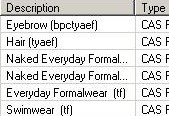 I'm assuming if you are reading this you don't already use custard. Custard allows you to open each Sim and see all the individual files. The vast majority of Nudes say naked or Nkd so they are easy to find. This means you don't have to lose the whole Sim! Custard is very easy to use and free. Naked files include the Shymoo swimwear, thigh-high corrupt boots and more.
I'm assuming if you are reading this you don't already use custard. Custard allows you to open each Sim and see all the individual files. The vast majority of Nudes say naked or Nkd so they are easy to find. This means you don't have to lose the whole Sim! Custard is very easy to use and free. Naked files include the Shymoo swimwear, thigh-high corrupt boots and more.
_________________________________________________
First up: Get Custard
Follow the Install instructions on the page
Next: Open Custard, Click FILE and then OPEN and it should bring you straight to the folder where your CC's are.
Tip: You can only select ONE file at a time. It will help to press the 'Date Modified' tab. This puts the files together by the dates they went in. You may be able to remember roughly when bad files went in to your game or which Sims came into the game at the same time as them. This will save you a lot of time.
The next steps are Really simple =)
When you find a Sim with nude files is will look like this:
Locating and Deleting
Make sure the Sims with the bad files are installed. Otherwise when you come to search for them, they won't show in the search on your pc!
Open Documents folder from the start menu and navigate to:
C:\Users\*Your-username*\Documents\Electronic Arts\The Sims 3
Use the Search bar in your documents folder (top right) and type in the unwanted file names starting: 0x (Zero x)
The file will usually be singled out by the 5th character so don't be too disheartened =) Right click on the correct file from the search results and delete it. It will never go from Custard's list, but it will be gone from your game and computer. You can test it easily by retyping it into the search bar.
And there you have it, its as simple as that!
No need to remove the individual Sims from your game or spend endless time searching in the launcher! =)
Can't find Thigh-high lace up boots in the launcher? Click here
View and Remove list of Found Bad CC files
_______________________________________________
Return to Homepage



So what if a file shows up in Custard as corrupt but then I can't find it in my Sims 3 folder?
ReplyDeleteI have a few invisible files that are still in my game even. Like "NewMesh_Rose_shoes001.package"
http://sims3.crinrict.com/badcc/Images/NewMesh_Rose_shoes001.png
I have custard and Delphy's Dashboard ...any help is much apreciated!
Those ones are different, they can't be seen in custard or the launcher or the dcbackup file. They are attached to actual Sim, usually the skin. You have to find the sim that's wearing them and delete her, which you can do via create a sim. Once you've deleted the right sim the shoes will magically dissappear. They come up on random but they'll still be completely gone next reload.
Delete-- If she's wearing lots of other files with the same logo, that you like and want to keep, just take the bad shoes off first, save her then reinstall that version after you've deleted the original. More all about it on this page:
http://findingbadccsims3.blogspot.co.uk/2012/10/how-to-remove-bad-cc.html
not working - can't find the package files - they don't seem to be installed under documents ..
ReplyDeleteIf you can tell me what you are trying to remove and what icon it has with it I'll be able to help. By icon I mean these.. glance at this for a sec - http://findingbadccsims3.blogspot.co.uk/2012/10/how-to-remove-bad-cc.html
DeleteIt doesn't show package files only sims3packs, nor does the launcher. In fact package files don't show at all anywhere when they come from a Sim. They only time they show is when you manually install the individual packages to the mods folder, which you create yourself.
Custard is good for checking sims. You can immediately see files that are badly categorized.
It does have a function for corrupt files, but I don't even recommend using it for that. If something shows as corrupt, don't install it. You can usually find the content you want for free on TSR so its just not worth the risk.
Ps.. to uninstall package files you usually need to delete the Sim they came on.
DeleteI wish we could delete these files in Custard before installing the package! :( This would save SO much time!
ReplyDeleteThere is sort of a way around it.
DeleteJust after you install content, its' all bunched together at the bottom of the installed content list. (Sometimes the top) It kinda gives you that one chance to glance through it and catch the bad ones. After the launcher is closed they go random. :)
I removed the code from my computer but those boots are still in my game! I dont know what to do :((
ReplyDeleteThe 0x code doesn't take them out the game. It's stops them sticky to sims you create so you don't keep spreading them.
DeleteYou have to find the icon in the launcher and remove it manually. You can see what it looks like here:
http://findingbadccsims3.blogspot.co.uk/2011/12/sims-3-those-hooker-boots-and-how-to.html
If you can't find it in the launcher try this post for help.
http://findingbadccsims3.blogspot.co.uk/2013/08/how-to-find-cc-not-showing-in-launcher.html